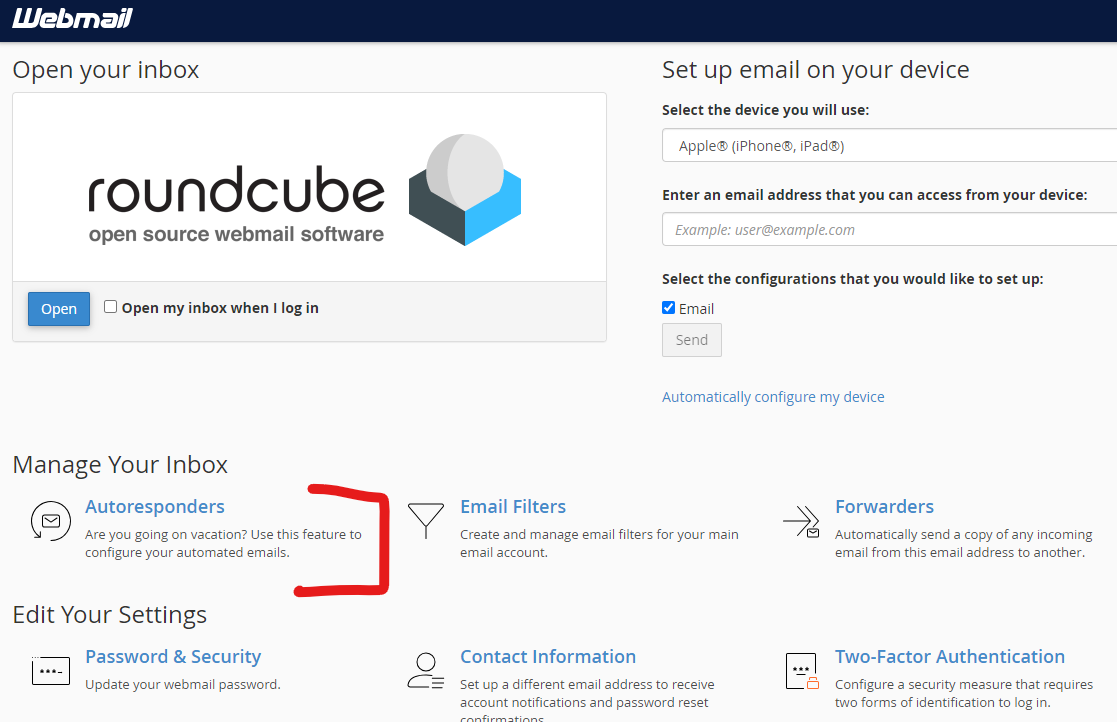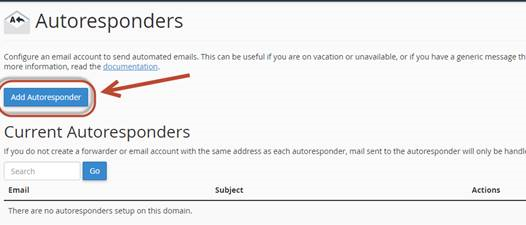To add an Auto-responder please log into your webmail from the following link with the emaillike normal.
If you have any troubles with this please call our helpdesk on 1300 130 490.
Step-by-step guide
- Click on this link to access your webmail login page --> https://sau-34c78-or.servercontrol.com.au:2096/
Enter your full email address as the username.
Enter your email Password.Once logged in please click on your email address on the top right corner of the page
(Note that in this guide we are using Squirrel mail as an example. similar steps are available in the other email clients)
Once signed into your account on the left column you should see the option to go to Webmail Home From there you should see the option configure the Autoresponders for your mailbox.
Click on Autoresponders from the dropdown menu
Click on Add Autoresponder or click on an existing configured one to modify it.
Fill in the details as required, then click Create/Modify
...