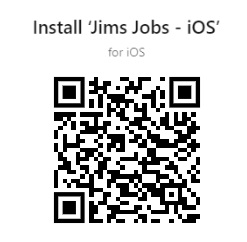| Page Tree Search |
|---|
...
More to Come!
...
1. Getting Started
...
System requirements
Any modern PC from within the last 10 years or so, running an up-to-date version of any of the following browsers1 will be capable of running Jim's Jobs Web:
...
- Click HERE to download the iOS app
- Or Scan below QR Code:
Android
Note for Android users:
Before downloading, open Settings > Device & Privacy > Unknown Source Installation and turn it on for Chrome and File Manager. Note, that the location of these settings can vary from phone to phone. Please search settings, or contact Infotech if you’re having trouble finding it for your phone.
- Click HERE to download the Android app
- Or Scan below QR Code:
...
| Area | Information | ||
|---|---|---|---|
Your personal and Business Information | It is advised that you check your personal information on the Settings→ Business Information page.
| ||
| Items & Services Provided | By default, there are Standard Services set up for you (all linked to the single GL001 account) that represent the Services available in your Jim's Division.
| ||
| GL Accounts | By default, there is a single General Ledger account set up for you (GL001). If you wish to set up your own, please review the setup on the Settings→ General Ledger Accounts page. | ||
| Payment Methods | There are a few Payment Methods set up for you. Please review these and ensure that they are all applicable to you and add/delete them as required on the Settings→ Miscellaneous-List/ Payment methods page. | ||
| Employees | By default, there is a single Employee (yourself) that is added to your Employee list. You will need an Employee set up to add in a Job, so either leave yourself as the default employee if you are a single employee Franchisee or otherwise add in all your Employees on the Settings→ Employees page. | ||
| Banks | By default, there are a few Banks to List set up for you. Please review these and ensure that they are all applicable to you and add/delete them as required on the Settings→ Banks page. | ||
| Holidays | Public holidays and personal holidays can be controlled to ensure that your job schedule for clients avoids these dates. You can edit any holiday on the Settings→ Miscellaneous-list/holidays page. | ||
| Schedule Frequencies | There are a few Schedule Frequencies set up for you. Please review these and ensure that they are all applicable to you and add/delete them as required on the Settings→ Miscellaneous- List/Schedule Frequencies page. | ||
| Countries | You can add a new Country where your business is located. To select a country go to Settings→ Miscellaneous- List/Countries page. | ||
| SMS Templates | You can edit your templates for SMS. To create or edit an SMS go to Settings→ SMS/templates page. | ||
| E-mails Templates | You can edit your templates for E-mails. To create or edit an E-mail goes to Settings→ Email/templates page. | ||
| Auto Follow-Ups | You can choose how many days to wait before a reminder for payment or Quotes. To set this up go to Settings→ Client/ Settings page. | ||
| Xero integration | You can integrate Xero with Jim's Jobs. Go to Settings→ Financial-settings/accounting-integration page. | ||
| Xero Logs | You can check out the log record from Xero. Go to Settings→ Financial-settings/accounting-integration-logs page. | ||
| Data Import | You can only use the JJ Data Import Tool ONE TIME and from ONE source. That means if you want to use re-import afterward, you will need to ask Infotech to wipe your existing data. Go to Settings→ Setup/data-import-tool page. | ||
| Miscellaneous Settings | You can change the Tax Percentage, Auto schedule ahead of days, Invoice expiry days, and Quote expiry. Go to Settings→ Ssetup/miscellaneous-settings page. |
Data Import
- You can only use the Jim's Jobs Data Import Tool for ONE IMPORT and from ONE source. It means a one-off use for this tool:
- That means if you want to use re-import afterward, you’ll need to ask infotech to wipe your existing data.
- If there were invoices imported that have been created for payment records without any invoice. They will get -1 as the invoice number so you can distinguish them.
- To start the data import process:
- Log in to Https://jobs.jims.net on your computer (not a tablet or a phone).
- Click on Settings
- Click on Data Import
- Click Select Source.
- Continue reading below for more information regards each import source.
...
- Job remaining today
- Unpaid invoices
- Active quotes
- Uncontacted Leads
- Revenue Forecast
- Profit & Loss
You can go through each of them by clicking on the numbers colored in blue .
3. Diary Anchor Diary Diary
| Diary | |
| Diary |
...
These are the possible email statutes.
- "Sent" - Message sent, but still too early to know if it was successful.
- "Bounce" - Message bounced. Contact infotech to investigate.
- "Delivered" - Successfully sent with no bounce.
- "Open" - Client has opened the email (this status can be triggered by some spam filters so is unreliable).
- "Click" - Client has clicked a link inside the email
Call status
For calls that may come from Jim's customer contact center, you can track them down in the communication history. The only status is "called"
...
- "Failed"- Message fails to be sent to the end-customer
- "Confirmed"- Message was successfully sent
- "Device only"- Message was not delivered by the carrier
...
12. Settings
Your Business Information Anchor Business Information Business Information
| Business Information | |
| Business Information |
...
Payment Methods Anchor Payment Methods Payment Methods
| Payment Methods | |
| Payment Methods |
A payment method is the way that customers pay for a service. To add a new payment method please click on +ADD NEW.
...
13. Support Anchor Support Support
| Support | |
| Support |
- Phone 1300 130 490 (+61 3 9496 1427) for 24/7 phone support provided by our Front Line team.
- If they are unable to resolve your inquiry, they will escalate your request.
- Contact InfoTech@jims.net for email support.
- Check https://status.jims.net for any outages.
- For urgent "business hours" assistance, call the National Office on 61 3 9780 9998, Monday to Friday, 9 am to 5 pm excluding public holidays.
- If we are unable to take your call, please leave a message and we'll get back to you as soon as we are available.
...