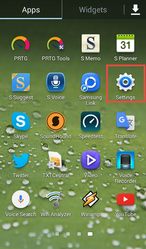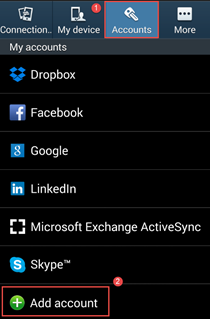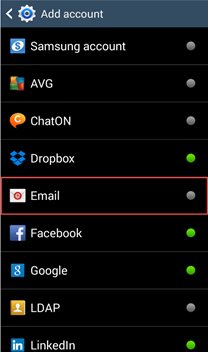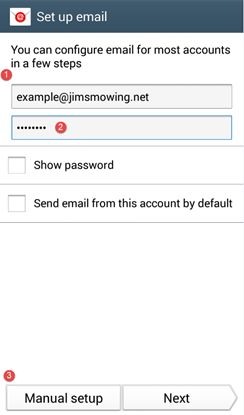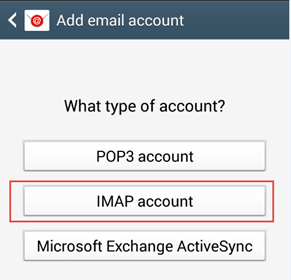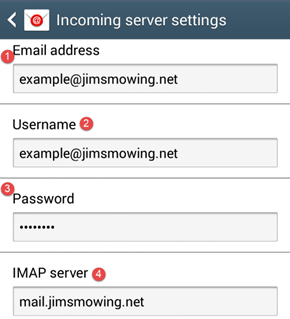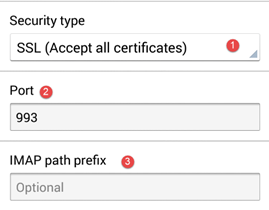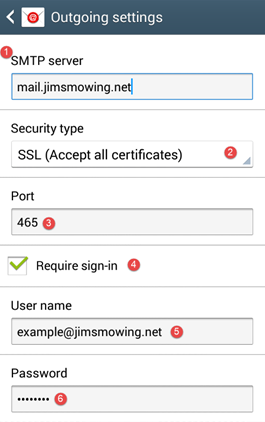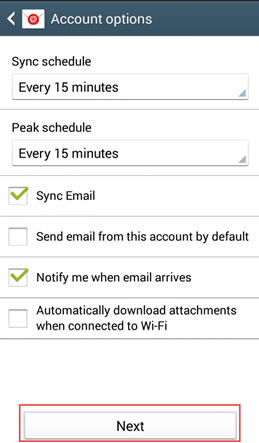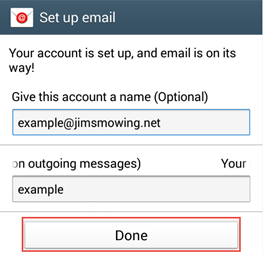/
How to configure Email on an Android device
How to configure Email on an Android device
The following guide details how to configure your Jim’s email address into Android
This guide relates to Android version 4.3.
Step-by-step guide
- From your home settings tap on the Settings icon
In settings tap Accounts then tap Add account- Select Email
- Enter your Jim’s email address and password, then tap on Manual setup
- Select IMAP account
- Enter your Jim’s email address as the username, password and the incoming server hostname appropriate for your Division as detailed on www.jims.net/emails.html
- Select SSL (Accept all certificates) as the security type and enter 993 as the Port for IMAP as detailed on www.jims.net/emails.html, leave the IMAP path prefix as blank (Optional)
- Enter the Outgoing (SMTP) server hostname appropriate for your Division. Select SSL (Accept all certificates) as the security type and enter 465 as the Port for SMTP as detailed on www.jims.net/emails.html. Check the Require sign-in tickbox.
- Leave the default Account option unless you want to Send from this account by default
- Tap Done to complete the account setup. You can now access your Jim’s email address from your Android device’ Mail app
Related articles
In settings tap Accounts then tap Add account
, multiple selections available,
Related content
How to configure Email on an iPhone or iPad
How to configure Email on an iPhone or iPad
More like this
How to configure your email client
How to configure your email client
More like this
How to configure Email on Microsoft Outlook 2016
How to configure Email on Microsoft Outlook 2016
More like this
How to change email password or set up auto-responders.
How to change email password or set up auto-responders.
More like this
Email Verification
Email Verification
More like this
How to create your own email auto responder
How to create your own email auto responder
More like this